User Manual
8. Setup Options
The Race Timer software has a number of setup options that are available by pressing the “Setup” button at the bottom left of the main screen.
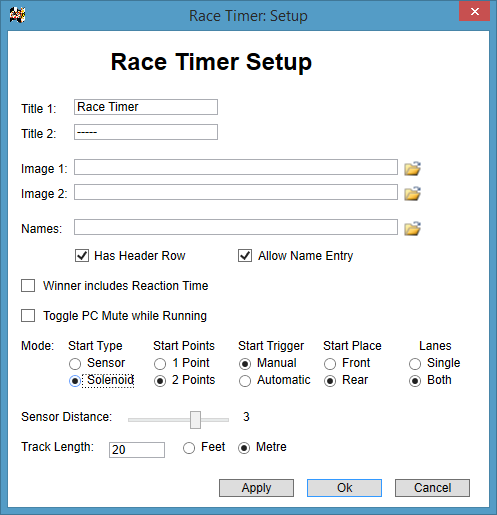
- Titles: the top two titles for the centre of the main screen.
- Images: The images in the top left and right corners of the main screen.
- Names: List of names, one per line, with optional header (check “Has Header Row option), can be specified in a text file. These names are then available as “Racer Name 1 & 2” from a drop down list in the main screen. Manual name entry can also be selected if required (check “Allow Name Entry” option).
- Music played on the computer can be toggled on and off while racing if selected.
- Mode: select the configuration for the race timer system:
- Start Type: (1) Infrared sensors at the start of the track or (2) Starting module with solenoids.
- Start Points: Specify the number starting trigger start points (sensors): one or two lanes. For one lane the lane 1 input is used to trigger the start for both lanes.
- Start Trigger (Solenoid option only): (1) manual starting by press button switches, (2) automatic starting by the controller after countdown.
- Start Place (Solenoid option only): (1) Select Front when the front of the cars are aligned at the start position, or, (2) Rear if the rear of the cars are aligned at the start position.
- Lanes: Specify if only one or both lanes are in use.
- Sensor Distance: this can be modified with the given slider if required, adjusting the sensor sensitivity.
- Track Length: set feet or metre units is required, along with the actual race track length, in order to display the vehicle speed in MPH or KM/H.
Notes:
- With the solenoid starting option selected then automatic operation can be enabled. The race will automatically start when starting lights turn green and the trigger switches will be ignored (i.e. manual mode). In this case the left lights at the top of the lane stack remain green; otherwise the lights are amber and go green when the associated switch is pressed.
